Tạo màu nền xen kẻ trên Google Sheet
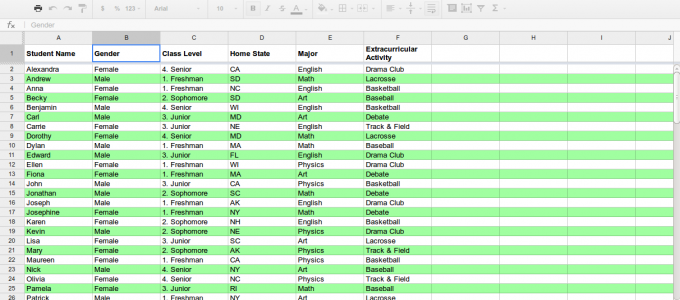
Google Sheets do not support zebra stripes (yet) but you can use conditional formatting combined with a simple Google Formula to create a formatted table. You can apply alternating colors to both rows and columns in Google Sheets easily.
Here’s the trick.
Open a Google Sheet and choose Conditional formatting from the Format menu. Select Custom Formula from the dropdown and put this formula in the input box.
=ISEVEN(ROW())
Select a Background color for the rule and set the range in A1 notation. For instance, if you wish to apply alternating colors to rows 1 to 100 for columns A to Z, set the range as A1:Z100.
Click the “Add another rule” link and repeat the steps but set =ISODD(ROW()) as the custom formula and choose a different background color. Save the rules and the zebra stripes would be automatically applied to the specified range of cells.

Tip: If you wish to extend this technique to format columns with different colors, use the =ISEVEN(COLUMN()) formula. Simple!
Leave a Reply